According to recent data, GoDaddy ranks as the world’s fifth-largest web hosting platform, serving over 34.56 million websites globally, and is currently the most popular platform with 39% dedicated hosting usage distribution on the entire internet. Connecting a GoDaddy domain to your application can give it a professional appearance and attract a broader audience.
While hundreds of websites offer domain registration, GoDaddy stands out as one of the top choices for web hosting. With GoDaddy, you can easily launch an online store or a small business website without incurring domain transfer costs. Additionally, it provides shared, VPS, and dedicated hosting services, enabling you to manage your store seamlessly, even on the go via your mobile phone.
If you’re using web development frameworks like Heroku to host your application online, you may notice that apps created on Heroku are accessible through a Heroku subdomain (e.g., yourapp.herokuapp.com). However, you might prefer to use a custom domain to remove the .herokuapp.com extension. Fortunately, Heroku allows you to connect a custom domain, giving your app a more polished and trustworthy appearance.
By integrating a GoDaddy domain with your Heroku app, you enhance your application’s professionalism and build user trust with a personalized URL. Following a few simple steps, you can successfully connect your GoDaddy domain to your Heroku app.
But before diving into the process, let’s take a moment to understand what Heroku is.
What is Heroku?
Heroku was first introduced in June 2007. At that time it supported only the Ruby programming language. With time, Heroku brought ease to web app development and added support for Java, Node.js, Scala, Clojure, Python, and PHP, and now offers developers an inexpensive way to scale their applications regardless of their preferred programming language. Currently, Heroku supports over 108,085 websites deployed on its platform.
However, before delving into how we can connect GoDaddy to Heroku app, it’s important to first understand the key challenges associated with it.
Challenges in Connecting GoDaddy to Heroku
Redirecting your GoDaddy-managed domain to Heroku can be a tricky process, primarily due to differences in how these platforms handle DNS configurations. Here are some common challenges you might face:
1. CNAME and ANAME/ALIAS Record Limitations
Most hosting platforms provide a CNAME record for pointing your www subdomain and an IP address for configuring A records. However, Heroku only supports CNAME and ANAME/ALIAS records. Unfortunately, GoDaddy does not natively support ANAME or ALIAS records, complicating the setup process.
2. Unclear Domain Format Requirements
When adding a custom domain on Heroku, it’s not always clear whether to use the www subdomain (e.g., www.example.com) or the root/naked domain (e.g., example.com). This ambiguity can lead to trial and error, causing unnecessary delays.
3. Domain Display Issues
After adding a custom domain in Heroku, the platform sometimes truncates the domain name displayed in the interface, making it harder to confirm whether the setup was correctly configured.
4. SSL and HTTPS Challenges
To enable SSL for secure HTTPS connections, Heroku requires at least a Hobby Plan subscription. Additionally, managing HTTPS often requires changes to the DNS configuration on GoDaddy, adding another layer of complexity.
Solutions for Connecting a GoDaddy Domain to a Heroku App
While linking a GoDaddy domain to your Heroku app can seem challenging, following the steps below simplifies the process. By using this method, you can successfully connect your domain without incurring GoDaddy’s domain transfer charges.
In GoDaddy:
Set Up Domain Forwarding
- Configure domain forwarding to redirect your domain’s www version (e.g., www.yoursite.com) to the desired https:// address.
This ensures your visitors are seamlessly directed to the correct secure version of your site.
Add a CNAME Record
- GoDaddy allows you to add a CNAME record to point the www version of your domain to the URL provided by Heroku.
- Heroku typically provides this CNAME target (e.g., www.example.herokuapp.com) in the custom domain setup instructions.
In Heroku:
Upgrade to the Hobby Plan
- To enable HTTPS and ensure faster site loading, you’ll need to upgrade to Heroku’s Hobby Plan. Free-tier plans do not support SSL by default, which is essential for secure connections.
Set Up the www Version of Your Domain
- In Heroku’s Custom Domains settings, configure your domain using the www version (e.g., www.yoursite.com) instead of the root or naked domain (yoursite.com).
- This approach ensures compatibility with Heroku’s DNS configuration and avoids potential setup issues.
From your vision to the app store, build your dream app today.
Steps to Successfully Connect GoDaddy to Heroku App
Are you looking for ways to connect Godaddy Domain to Heroku? Once you purchase your domain from GoDaddy and your app is on Heroku, you must perform certain steps on both Heroku and GoDaddy to link your domain.
Here are the steps to follow to successfully connect GoDaddy to Heroku app:
Let’s start with the work required on Heroku’s side.
Add Custom Domain in Heroku
- Login to your “Heroku account”, choose the app you want to attach a domain name to, and then click on “Settings”.
- Find the Domains and Certificates and click “Add Domain” under the Domains section.
- After Heroku adds your domain you will receive a DNS Target.
- Note the DNS.
- Switch to the GoDaddy Interface.
Configure DNS in GoDaddy
- Log in and open the My Products Tab
- Find the domain name, and click DNS
- You need to add a CNAME record to point the domain name to the Heroku DNS.
- Click the ADD button, choose CNAME, and add the required information.

Set Up Domain Forwarding
Once you enter all the required information, you need to add a redirect so that the naked domain (domain.com without the www part), or root domain, redirects to the www version of it (www.domain.com).
You need to add forwarding from domain.com to www.domain.com
- To add forwarding, Go to the settings tab and then the forwarding section.
- Add new forwarding (without masking) from domain.com to www.domain.com
- Click “Check DNS Configuration” and wait for DNS preparation which may take anywhere from a few minutes to 48 hours.

Once completed or verified, GoDaddy domain will be connected to your Heroku App.
This way, without paying any charges you can successfully connect GoDaddy to Heroku app. All you need to do is simply configure a CNAME or A Record in GoDaddy’s settings and update your Heroku custom domain. Taking a deeper look at the process explained above will help you save time and ensure that your website is visible to the world.
Find Solutions to Your Tech Challenges with Clustox
While the overall process is not overly complicated, many people encounter challenges when connecting GoDaddy to a Heroku app. If you’re struggling to add a custom domain to your Heroku app, Clustox brings a unique combination of technical expertise and a client-focused approach to effectively address your tech challenges.
With years of experience in the tech industry, our experts help you stay ahead of your competitors. Whether you require web app development, app modernization, or assistance with complex integrations, our team ensures solutions tailored to your specific needs. Get in touch with us today and discover how partnering with Clustox can turn challenges into opportunities!




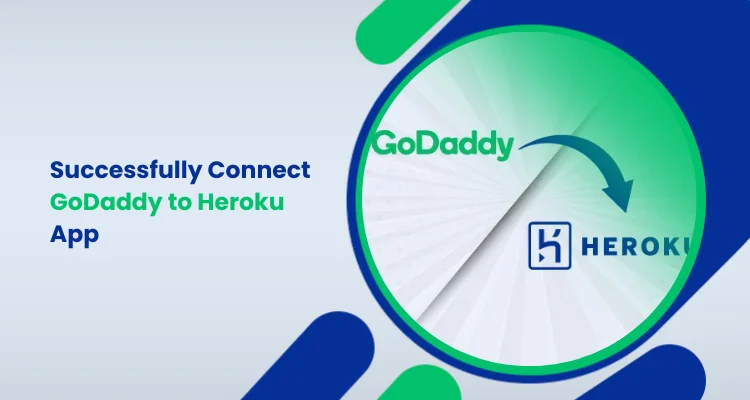






Leave a Reply